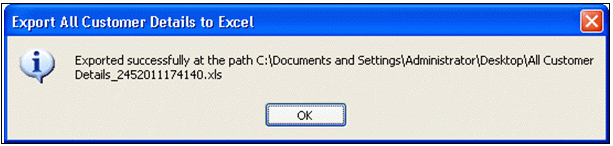
5.4 Export All Customer Details to Excel
The Export All Customer Details to Excel option lets you export all the customers details to an excel spreadsheet and save it at a desired location. The following details about a customer are exported to the spreadsheet:
Customer Name - Name of the customer.
Gender - Customer’s gender.
Address - Customer’s address.
Contact No. - Customer’s phone number.
Email ID - Customer’s email ID.
ID Card Type - Type of ID card provided by the customer.
ID Card No. - ID card number.
Other Information - Other information about the customer.
To export the customer details to an excel spreadsheet, follow these steps:
On the CLINCK Cafe Register’s server screen, click Reports. The default Daily Register Report screen appears with the current date’s daily register report.
In the left panel of the Reports screen, click Export All Customer Details to Excel.
The Save As dialog box appears.
Export All Customer Details to Excel
In the dialog box, select the location where you want to save the excel sheet and then click Save.
The following dialog box appears.
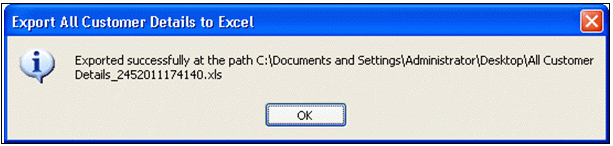
Confirmation of Successful Export to Excel
In this dialog box, click OK.
Result: All the Customer Details are exported to the specified excel sheet and saved.
Excel Spreadsheet with Customer Details